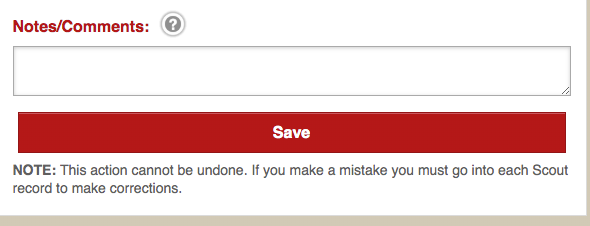Scoutbook Instructions for Leaders
Since our advancements chair stepped down, I took it over until we could (can) recruit a new one. To make it easy for all leaders, and so I wouldn’t be responsible for entering all the dens plus my own (Webelos and NOVA), I pushed to have us start using Scoutbook.
There is a significant learning curve to Scoutbook, and so many articles and forums of people asking for help. Ultimately, it’s a learn as you go kind of deal, and when you get stuck, don’t be looking for immediate tech support help as they take their time getting back to you. To try and save frustration for my leaders, I made myself the guinea pig and worked through things until I found the best way to navigate and get advancements entered. I created a document and included it in my leader guides at our yearly planning meeting over the summer. I’m sharing it here for those who may be looking for guidance as well.
Click here to download instructions as PDF
Adding Advancements for your Cubs
1. When you log in to Scoutbook and see your Dashboard, you should see your den and the Cubs that are assigned to your den.

2. Select one of your Cubs to start adding advancement requirements

3. Scroll down and look for the Cub’s name and “Advancement”

4. Click the current year’s rank

5. Select the items that the Cub has earned, complete all the fields and make sure that “leader approved” has been checked and saved.

Den Quick Entry
To update the same adventures being earned by more than one Cub at the same time:
1. From “My Dashboard” click your den name (should be in red)
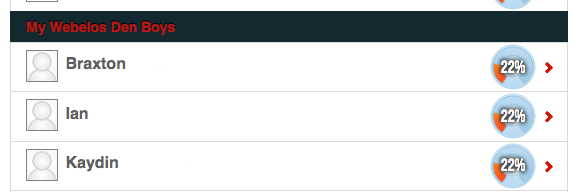
2. On the next page, scroll down to “quick entry”
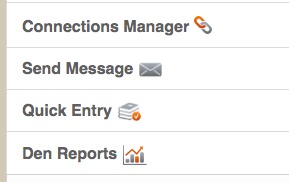
3. Select the item you want to enter from the popup menu

4. Select which Adventure or Award
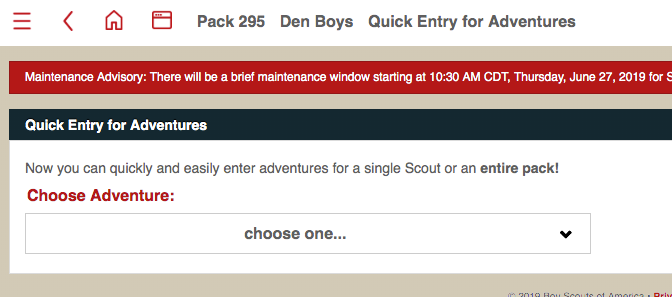
5. On the next screen, enter the date, check the box for “Approved/Recorded,” and put check marks by each of the Cubs you want to award (any Cubs who have already earned the adventure/award will have their name greyed out)
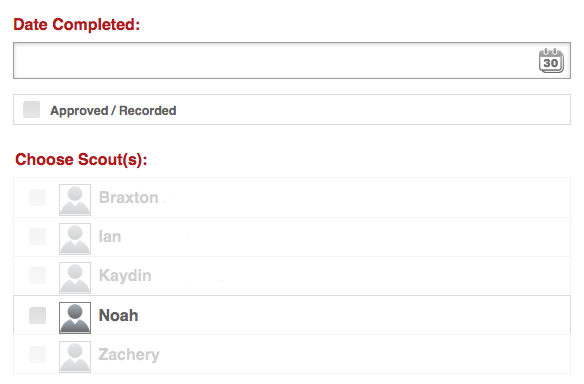
6. Click the red “save” button on the bottom right hand of the screen