Scoutbook: Making a Purchase Order
Something I’ve come to love about Scoutbook is creating the purchase order for our advancements. I did have to play around with it to get it to read the way I thought it should, easy for both myself and our Scout Shop rep.
Click here to download as a PDF
Step 1: Login and go to My Dashboard

Step 2: Scroll down and click “reports” and the menu will expand.
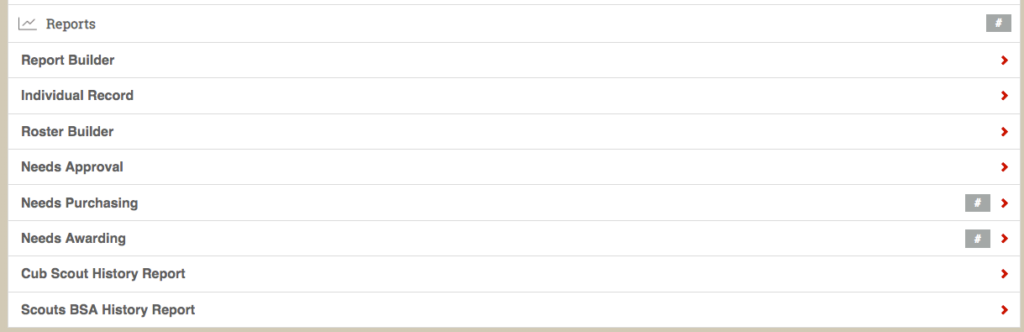
Step 3: Click “Needs Purchasing.”
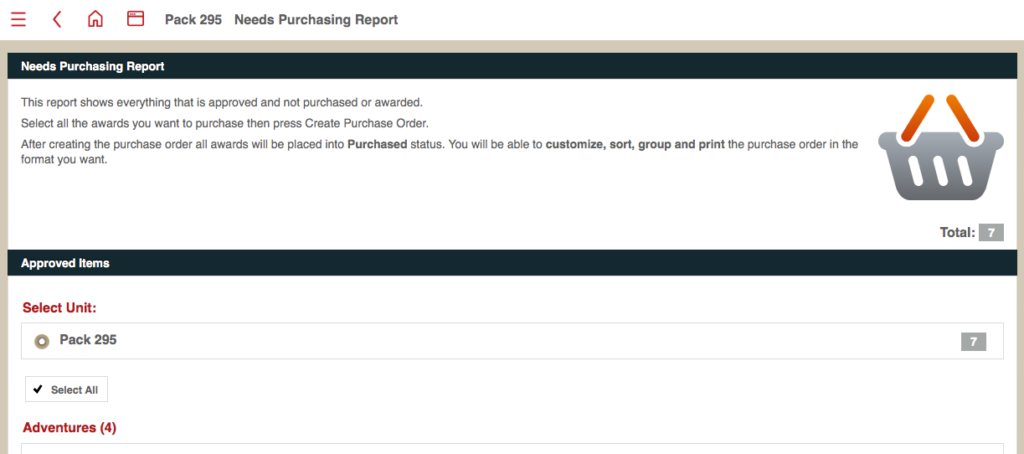
Step 4: Select all the items you want to add to your purchase order then press “Create Purchase Order.”
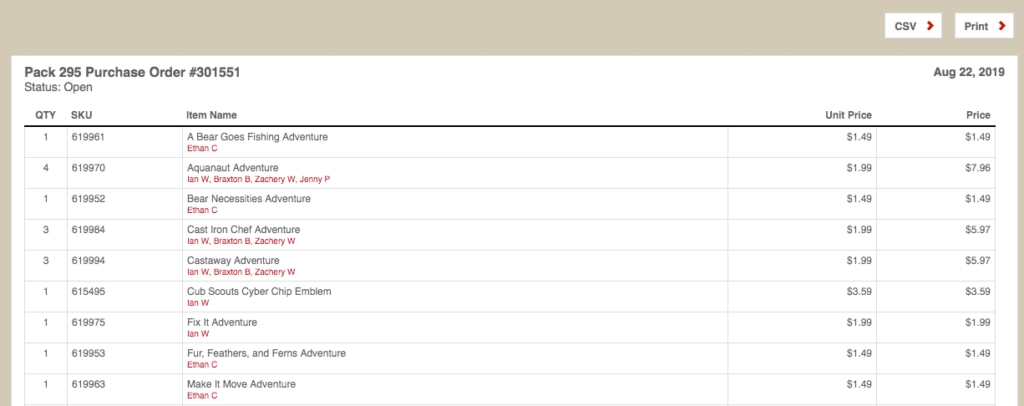
Step 5: You’ll be on a screen with your order. Depending upon how you want to be able to check off after purchase, you can scroll down and select the “organize by den” to make yourself a copy of each den’s awards for your awards presentation.

There is also a “notes” section. I used this to put in additional items we needed to order that weren’t in Scoutbook.
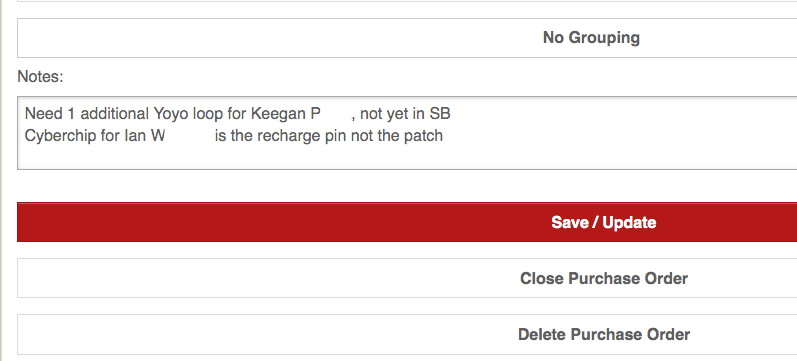
Step 6: Click “save.” Now you’re order is ready for printing. If you have a Mac, you can “Open in PDF Preview” from the print screen to save it as a PDF and email to your Scout Shop if they accept orders by email.
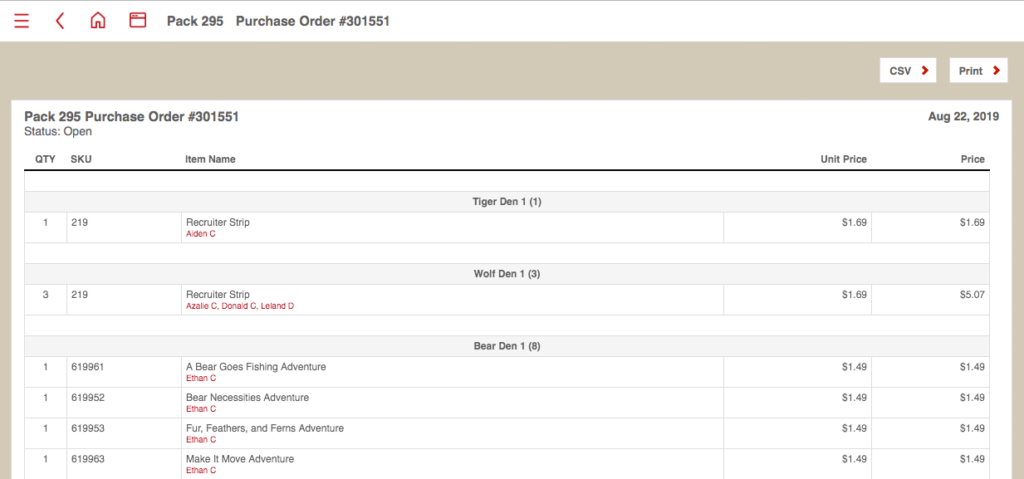
Happy purchasing!
